
Download YouTube Video, Playlist in High Quality
Download YouTube videos/playlists in 720p–4K using yt-dlp. Thanks for reading! Join my newsletter & drop your thoughts in the comments.

Download YouTube videos/playlists in 720p–4K using yt-dlp. Thanks for reading! Join my newsletter & drop your thoughts in the comments.
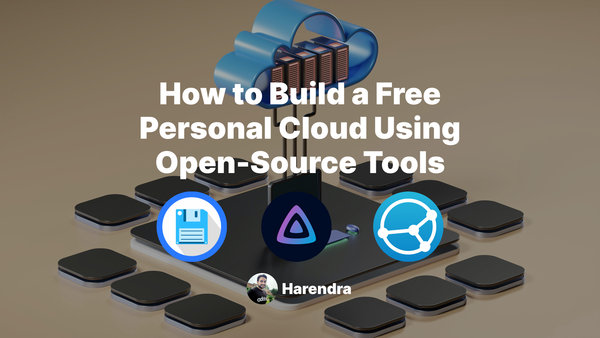
Open source tools for cloud drive, media streaming, and backup management.
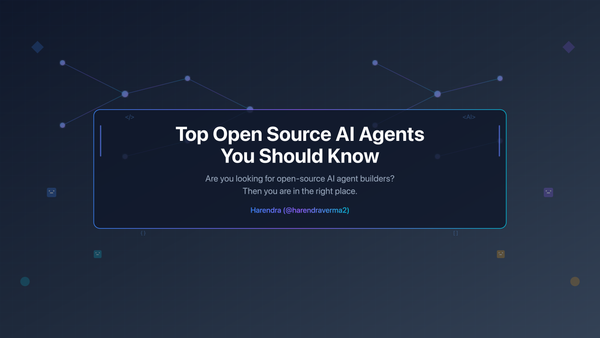
Are you looking for open-source AI agent builders? Then you are in the right place
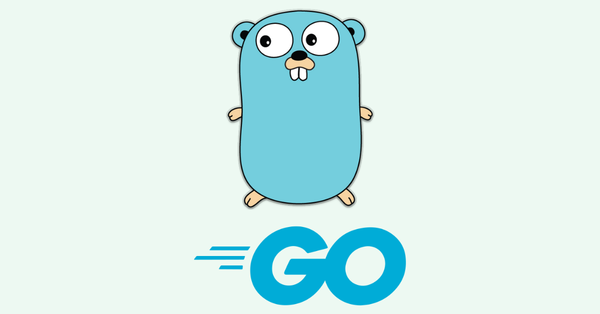
Go 1.25 introduces profile-guided optimization, enhanced error handling, improved garbage collection, and experimental high-performance JSON support.

Download Golang Cheatsheet PDF, JavaScript Ebook, MySQL Cheatsheet, Golang Ebook and GORM Mastery
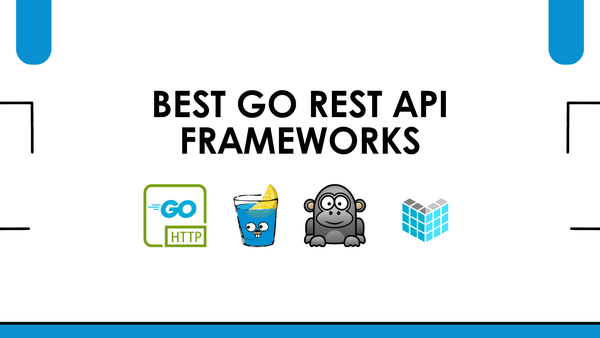
Building a REST API with Go: A Guide to the Best Go REST API Frameworks
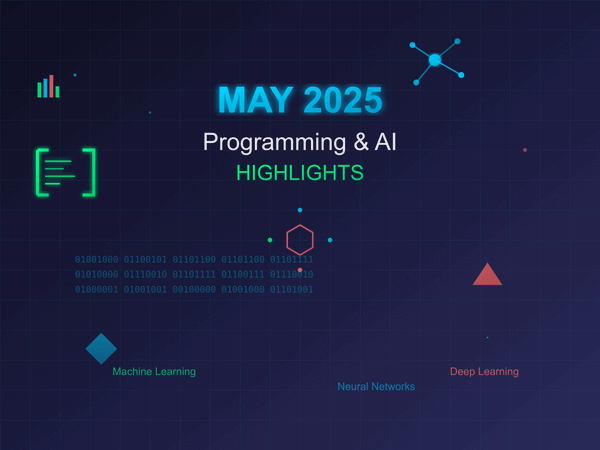
Microsoft Build and Google I/O 2025, Anthropic Claude 4, Sarvam AI, AI-Generated Code Gets Smarter
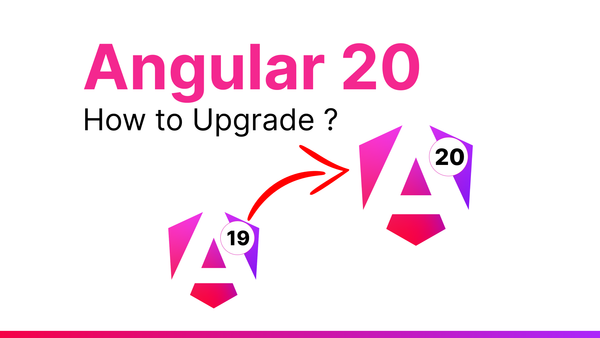
You can upgrade your Angular app to version 20 with step-by-step instructions, code examples, and tips for handling breaking changes.
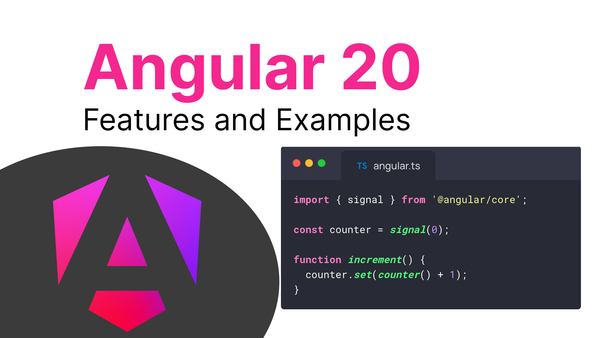
Stable Signals API, zoneless change detection, enhanced routing, and signal-based forms to boost reactivity, performance, and developer productivity.
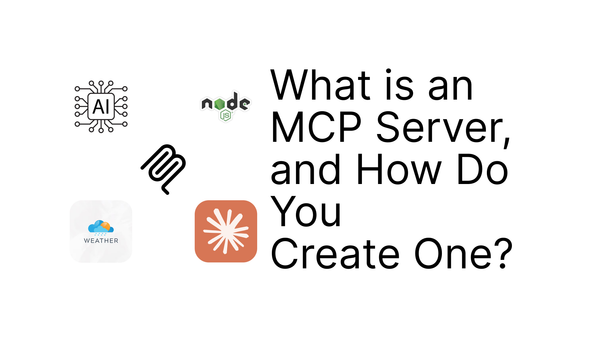
Building custom MCP server: Weather MCP Servers using Node.js
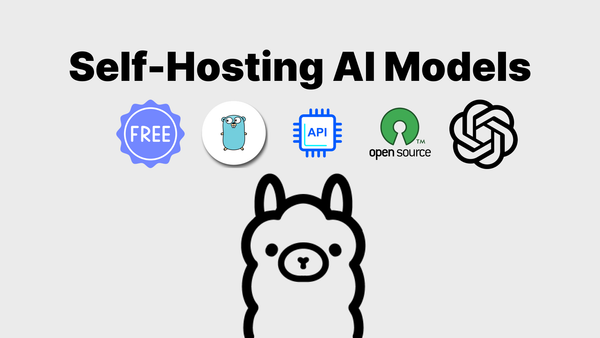
Deploy powerful AI models on your own hardware with complete privacy, zero cloud dependencies, and full control over your data.
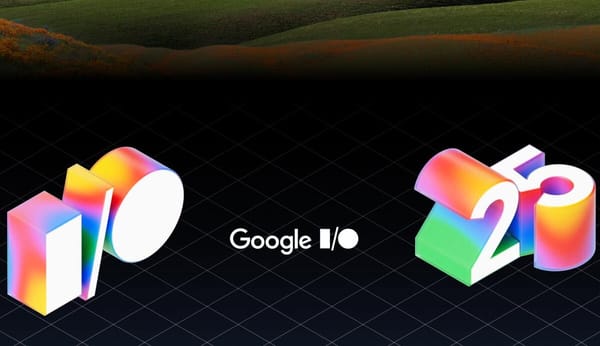
Google I/O 2025 updates - AI Mode Search, Project Astra, VEO 3 Model, Google XR Glasses, and Gemini Ultra