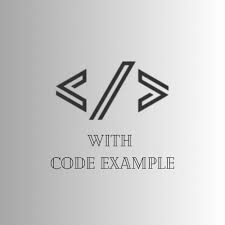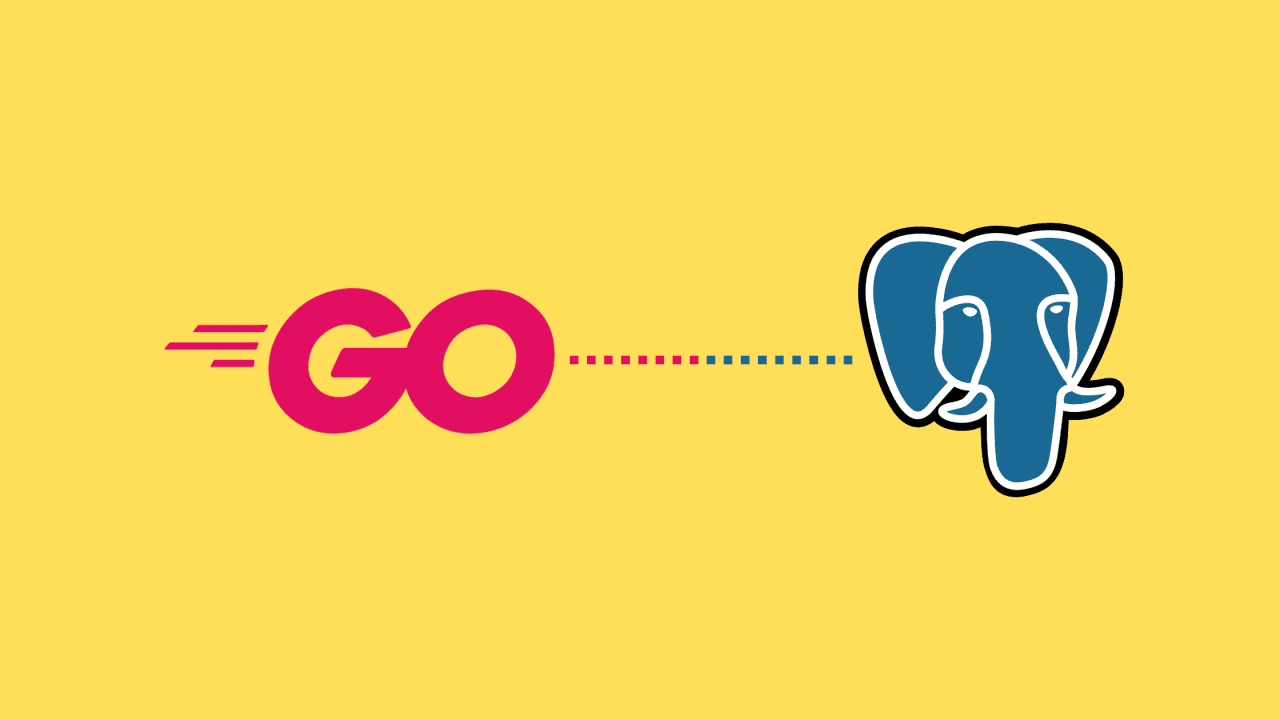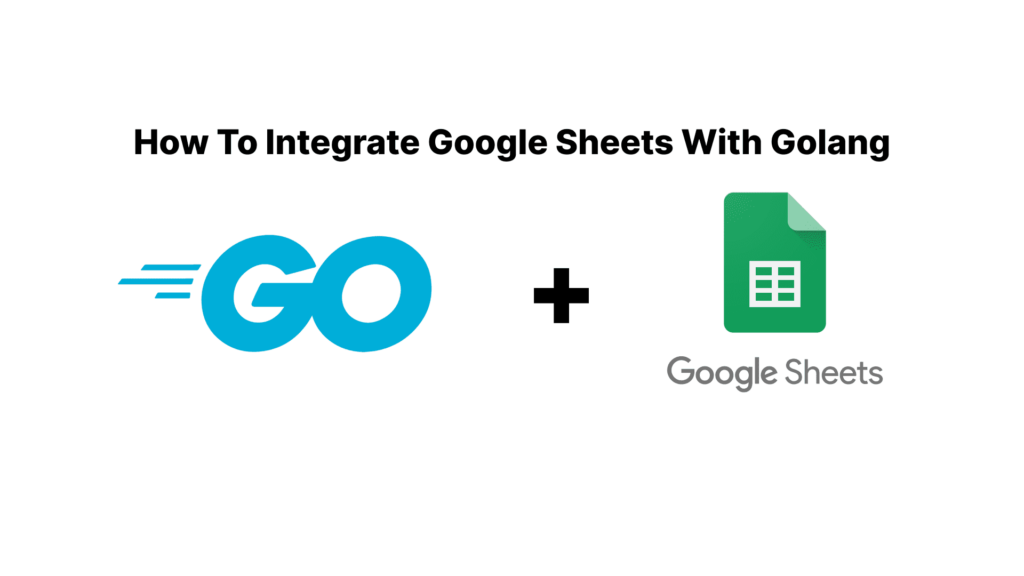Among SQL databases, PostgreSQL is one of the best. The first reason to use Postgres with Golang is its performance which beats all others. This blog will show how you can use the Postgres database in a Golang application and perform CRUD operations on it. To start with, make sure that you have installed and running Golang on your machine. You can follow my golang tutorials for installing golang and learning from scratch. Let us now begin.
{{< toc >}}
Postgres
PostgreSQL, frequently known as Postgres, is a tough open-source relational DBMS. The DB has a good reputation for being dependable, strong and feature-rich accounting for its popularity in various applications including but not limited to small projects and large business systems.
To install PostgreSQL using Docker Compose follow the steps below:
-
Install Docker and Docker Compose:
If you haven’t already, install Docker and Docker Compose on your system. You can find installation instructions on the official Docker website:- Docker: https://docs.docker.com/get-docker/
- Docker Compose: https://docs.docker.com/compose/install/
-
Create a Docker Compose File:
Create a file nameddocker-compose.ymlin your project directory. This file will contain the configuration for your PostgreSQL service. -
Define PostgreSQL Service:
In thedocker-compose.ymlfile, define the PostgreSQL service with the desired configuration. Below is an example configuration:
{{< tabs “docker” >}}
{{< tab “docker-compose.yaml” >}}
version: '3.8'
services:
postgres:
image: postgres:latest
restart: always
environment:
POSTGRES_USER: your_username
POSTGRES_PASSWORD: your_password
POSTGRES_DB: your_database_name
ports:
- "5432:5432"
volumes:
- ./data:/var/lib/postgresql/data
{{< /tab >}}
{{< /tabs >}}
Replace "your_username", "your_password", and "your_database_name" with your desired PostgreSQL username, password, and database name respectively.
- Run Docker Compose:
Open a terminal in your project directory where thedocker-compose.ymlfile is located, and run the following command:
docker-compose up -d
This command will start the PostgreSQL service in the background, using the configuration defined in the docker-compose.yml file.
- Verify Installation:
After the Docker Compose command completes successfully, you can verify that PostgreSQL is running by connecting to it using a PostgreSQL client tool or by accessing it from your application.
Golang connect to Postgres
You can connect to PostgreSQL from a Golang application using the github.com/lib/pq package by following these steps:
- Install the
pqPackage:
Usego getto install thepqpackage:
go get github.com/lib/pq
- Import the Required Packages:
In your Golang code, import thedatabase/sqlandgithub.com/lib/pqpackages:
go
import (
"database/sql"
_ "github.com/lib/pq"
)
4. Establish a Connection:
Set up a connection to your PostgreSQL database using thesql.Open()function:
go
db, err := sql.Open("postgres", "postgres://your_username:your_username@host:port/your_database_name?sslmode=disable")
if err != nil {
log.Fatal(err)
}
defer db.Close()
Replace "your_username", "your_username", "host", "port", and "your_database_name" with your PostgreSQL credentials and database details.
{{< notice “note” >}}
If you are using golang application and postgres db both in docker, then replace your host with postgre
db, err := sql.Open("postgres", "postgres://your_username:your_username@postgres:port/your_database_name?sslmode=disable")
{{< /notice >}}
-
Test the Connection:
Check if the connection to the database is successful usingPing():err = db.Ping() if err != nil { log.Fatal(err) } fmt.Println("Successfully connected to PostgreSQL!")- Perform Database Operations:
Execute SQL queries and interact with the PostgreSQL database through your Golang application:
go
rows, err := db.Query("SELECT * FROM your_table")
if err != nil {
log.Fatal(err)
}
defer rows.Close()
// Process query results
for rows.Next() {
// Process each row
}
- Perform Database Operations:
-
Handle Errors:
Ensure to handle any errors that may occur during database operations appropriately.
The following is a full illustration on how to link with PostgreSQL by employing Go language and github.com/lib/pq.
package main
import (
"database/sql"
"fmt"
"log"
_ "github.com/lib/pq"
)
func main() {
// Establish a connection to the PostgreSQL database
db, err := sql.Open("postgres", "postgres://username:password@host:port/dbname?sslmode=disable")
if err != nil {
log.Fatal("Error connecting to the database: ", err)
}
defer db.Close()
// Check if the connection is successful
err = db.Ping()
if err != nil {
log.Fatal("Error pinging the database: ", err)
}
fmt.Println("Successfully connected to PostgreSQL!")
// Example query
rows, err := db.Query("SELECT * FROM your_table")
if err != nil {
log.Fatal("Error executing query: ", err)
}
defer rows.Close()
// Process query results
for rows.Next() {
// Process each row
}
}
CRUD Operation using Golang Postgres
This is a simple example of Golang code for creating, reading, updating and deleting records in PostgreSQL. There are four functions in this program namely Create, Read, Update and Delete which are all written in the same main.go file.
package main
import (
"database/sql"
"fmt"
"log"
_ "github.com/lib/pq"
)
const (
host = "localhost"
port = 5432
user = "your_username"
password = "your_password"
dbname = "your_database_name"
)
func main() {
// Establish a connection to the PostgreSQL database
db, err := sql.Open("postgres", fmt.Sprintf("host=%s port=%d user=%s password=%s dbname=%s sslmode=disable", host, port, user, password, dbname))
if err != nil {
log.Fatal("Error connecting to the database: ", err)
}
defer db.Close()
// Create a new record
id, err := CreateRecord(db, "John", 30)
if err != nil {
log.Fatal("Error creating record: ", err)
}
fmt.Println("Created record with ID:", id)
// Read records
records, err := ReadRecords(db)
if err != nil {
log.Fatal("Error reading records: ", err)
}
fmt.Println("All records:")
for _, r := range records {
fmt.Println("ID:", r.ID, "Name:", r.Name, "Age:", r.Age)
}
// Update a record
err = UpdateRecord(db, id, "Jane", 35)
if err != nil {
log.Fatal("Error updating record: ", err)
}
fmt.Println("Updated record with ID:", id)
// Delete a record
err = DeleteRecord(db, id)
if err != nil {
log.Fatal("Error deleting record: ", err)
}
fmt.Println("Deleted record with ID:", id)
}
// Record represents a database record
type Record struct {
ID int
Name string
Age int
}
// CreateRecord creates a new record in the database
func CreateRecord(db *sql.DB, name string, age int) (int, error) {
var id int
err := db.QueryRow("INSERT INTO records(name, age) VALUES($1, $2) RETURNING id", name, age).Scan(&id)
if err != nil {
return 0, err
}
return id, nil
}
// ReadRecords retrieves all records from the database
func ReadRecords(db *sql.DB) ([]Record, error) {
rows, err := db.Query("SELECT id, name, age FROM records")
if err != nil {
return nil, err
}
defer rows.Close()
var records []Record
for rows.Next() {
var r Record
err := rows.Scan(&r.ID, &r.Name, &r.Age)
if err != nil {
return nil, err
}
records = append(records, r)
}
return records, nil
}
// UpdateRecord updates an existing record in the database
func UpdateRecord(db *sql.DB, id int, name string, age int) error {
_, err := db.Exec("UPDATE records SET name=$1, age=$2 WHERE id=$3", name, age, id)
if err != nil {
return err
}
return nil
}
// DeleteRecord deletes a record from the database
func DeleteRecord(db *sql.DB, id int) error {
_, err := db.Exec("DELETE FROM records WHERE id=$1", id)
if err != nil {
return err
}
return nil
}
Make sure to replace "your_username", "your_password", and "your_database_name" with your actual PostgreSQL username, password, and database name. Also, ensure that you have the PostgreSQL driver installed (github.com/lib/pq).