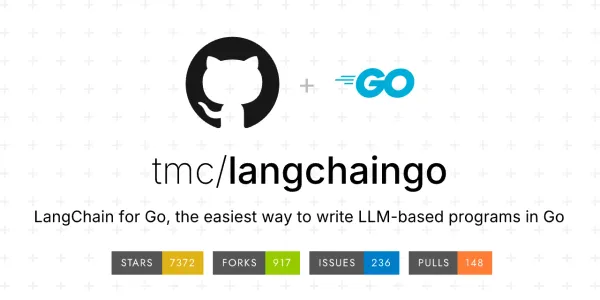Building a React CRUD App with Appwrite
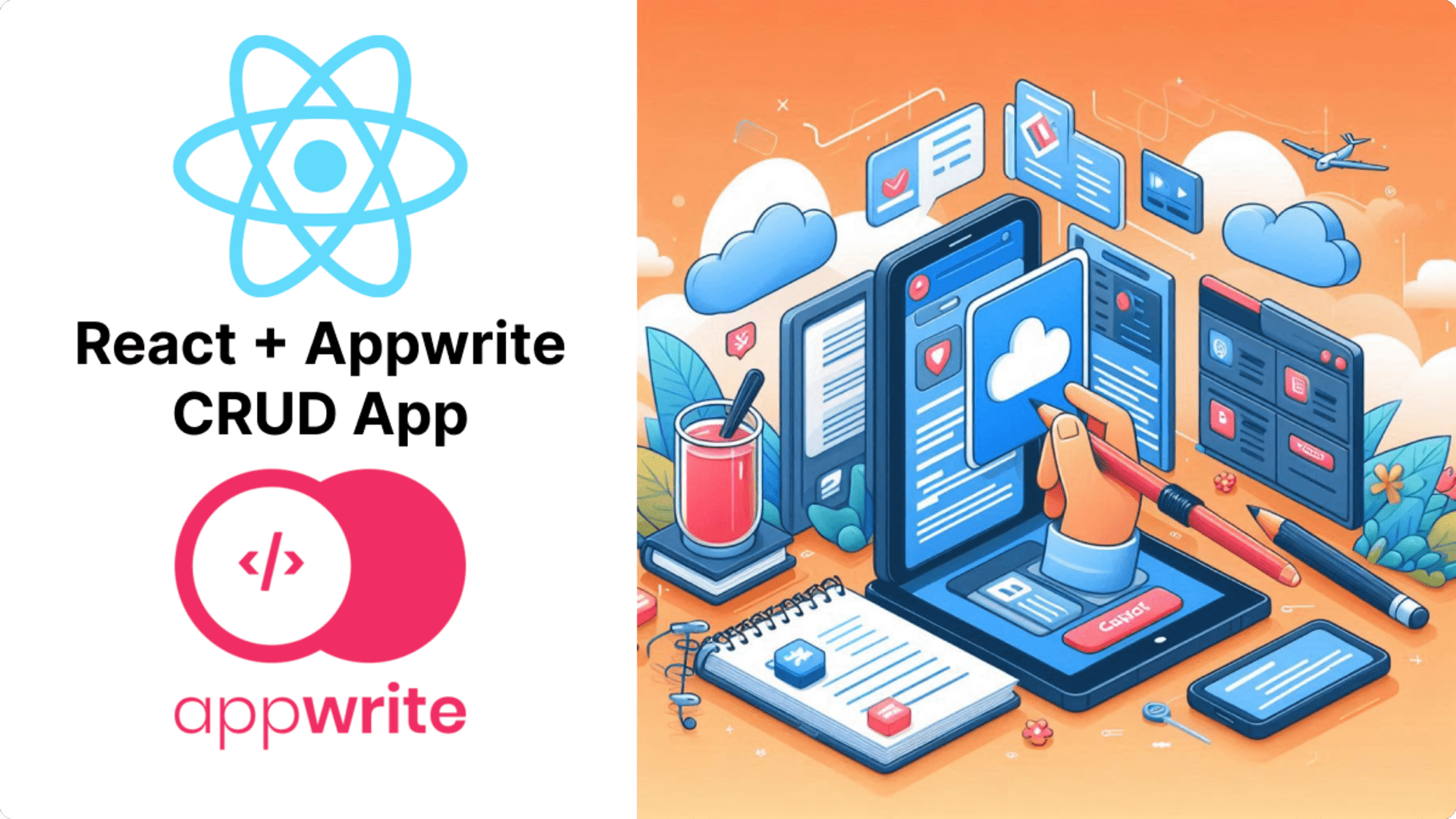
Hello Developers, Today I will talk about how to create the CRUD application using React, Tailwind CSS and Appwrite.
What is Appwrite?
Appwrite is a secure end-to-end backend server for Web, Mobile, and Flutter developers that is packaged as a set of Docker containers for easy deployment. Provides developers with a uniform set of prefabricated APIs and tools for implementing most backend tasks, allowing them to focus on the frontend or business logic of their application.
Why Use Appwrite?
- Ease of Use: Simplifies backend development with pre-built APIs and tools.
- Flexibility: Works with various frontend technologies and frameworks.
- Scalability: Designed to scale with your application as it grows.
- Security: Provides robust security features out of the box.
- Community and Support: Active community and extensive documentation for support.
You can follow the following quick start guide to start using the appwrite – https://appwrite.io/docs/references/quick-start
Getting Started with CRUD Application
Below is a step-by-step guide to create a CRUD application using Vite, React, TypeScript, Tailwind CSS, and Appwrite.
1. Set Up the Project
Initialize Vite with React and TypeScript
npm create vite@latest my-crud-app --template react-ts
cd my-crud-app
npm install
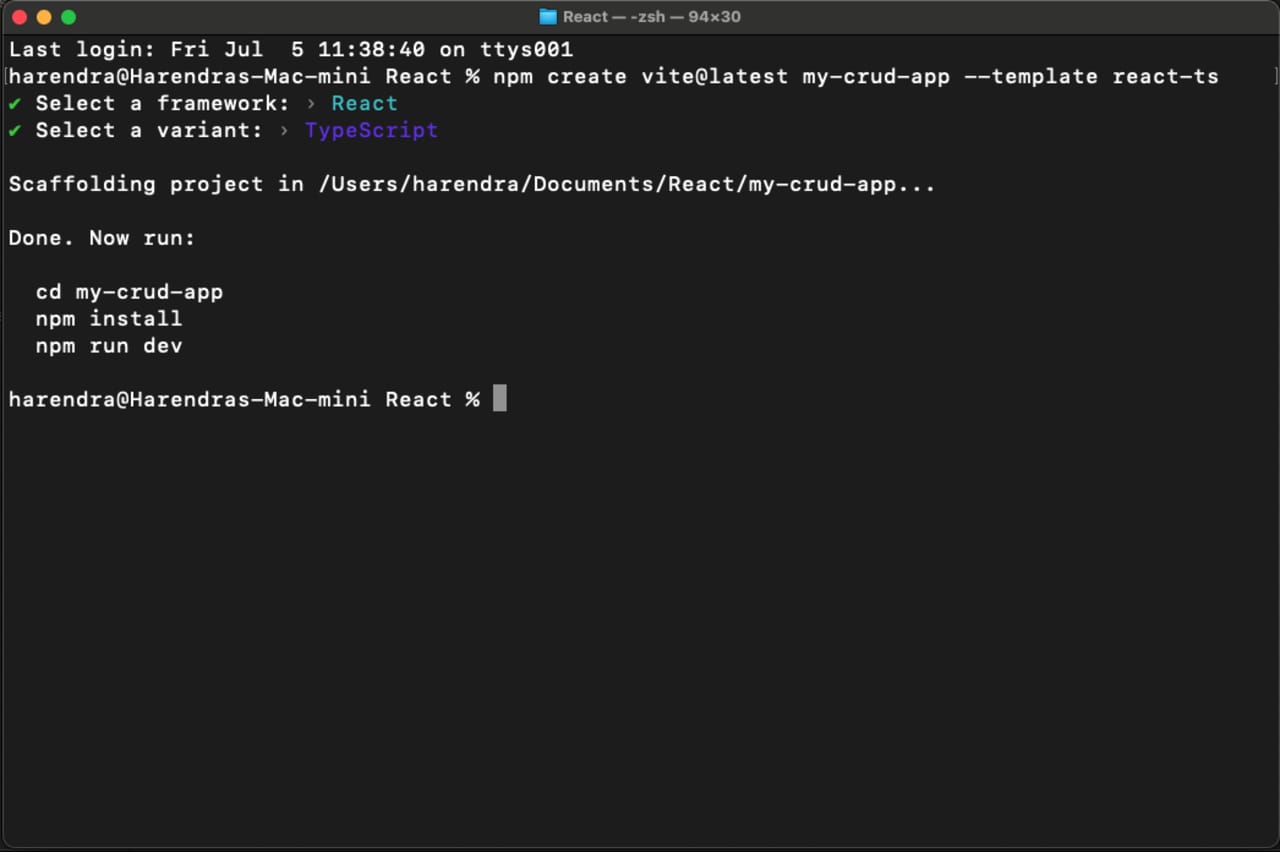
Test React App
To test the newly created react app you have to run npm run dev, the open the http://localhost:5173/ in your browser.
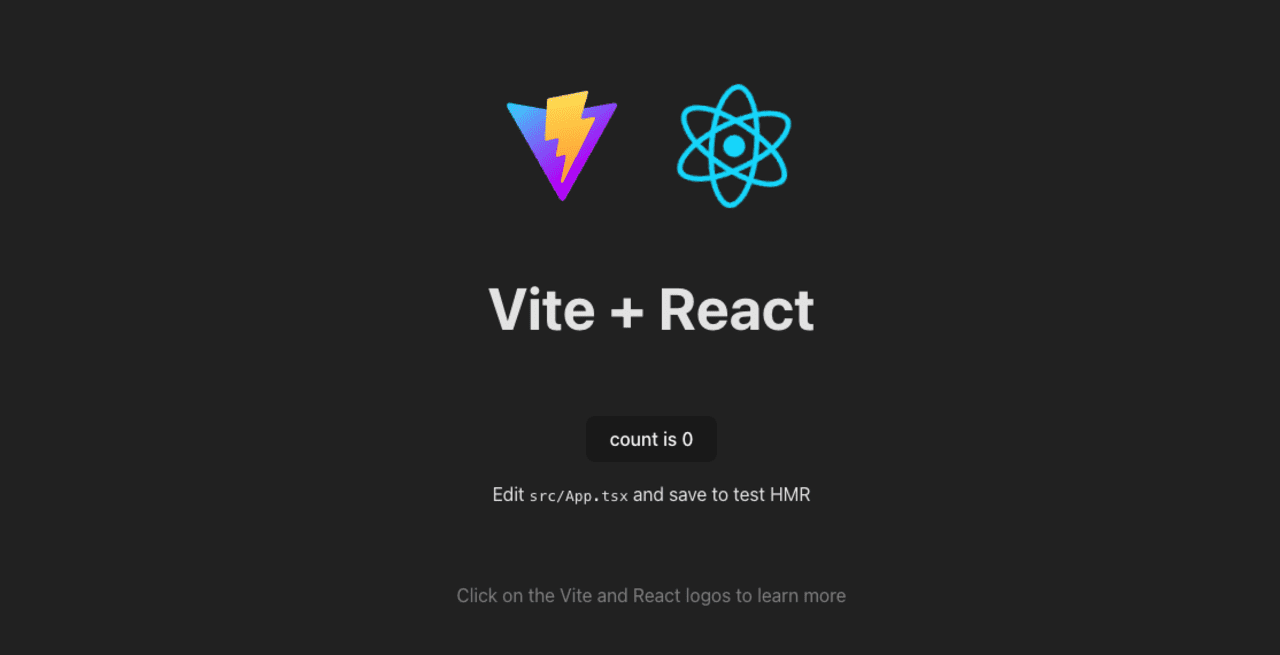
Install Tailwind CSS
npm install -D tailwindcss postcss autoprefixer
npx tailwindcss init -p
Configure Tailwind CSS
Update tailwind.config.cjs:
/** @type {import('tailwindcss').Config} */
module.exports = {
content: [
"./index.html",
"./src/**/*.{js,ts,jsx,tsx}",
],
theme: {
extend: {},
},
plugins: [],
}
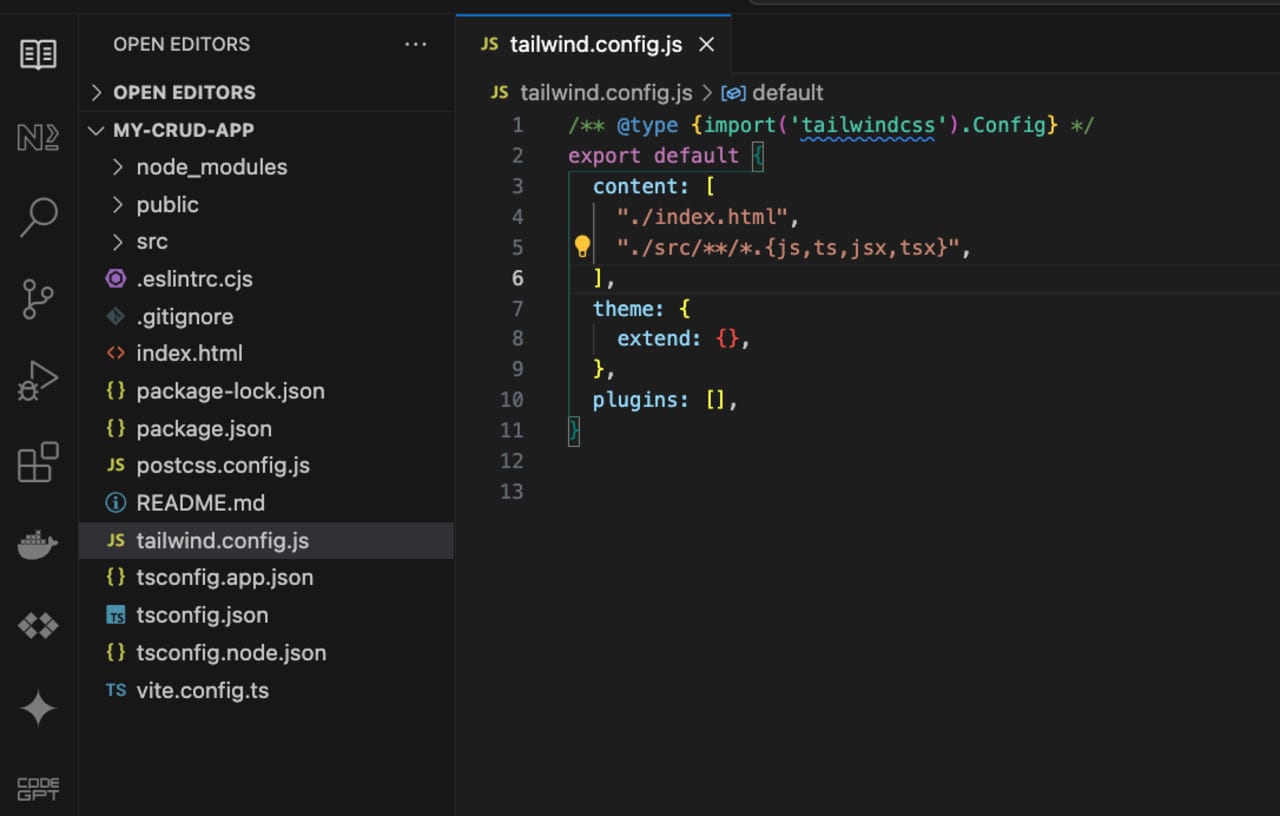
Update src/index.css:
@tailwind base;
@tailwind components;
@tailwind utilities;
2. Install Appwrite SDK
npm install appwrite
3. Set Up Appwrite
- Set up your Appwrite server and create a project.
- Create a database and a collection with the necessary fields.
- Get the endpoint and project ID from your Appwrite project settings.
4. Configure Appwrite in React
Create a file src/appwrite.ts:
import { Client, Databases } from 'appwrite';
const client = new Client();
const databases = new Databases(client);
client
.setEndpoint('YOUR_APPWRITE_ENDPOINT') // Your API Endpoint
.setProject('YOUR_PROJECT_ID'); // Your project ID
export { client, databases };
5. Create React Components
Create the Interface for Data
Create a file src/types.ts:
export interface Item {
$id: string;
name: string;
description: string;
}
Create Components
App.tsx:
import React, { useState, useEffect } from 'react';
import { databases } from './appwrite';
import { Item } from './types';
const App: React.FC = () => {
const [items, setItems] = useState<Item[]>([]);
const [name, setName] = useState('');
const [description, setDescription] = useState('');
const fetchItems = async () => {
const response = await databases.listDocuments('DATABASE_ID', 'COLLECTION_ID');
setItems(response.documents);
};
const addItem = async () => {
const item = { name, description };
await databases.createDocument('DATABASE_ID', 'COLLECTION_ID', 'unique()', item);
fetchItems();
setName('');
setDescription('');
};
const deleteItem = async (id: string) => {
await databases.deleteDocument('DATABASE_ID', 'COLLECTION_ID', id);
fetchItems();
};
useEffect(() => {
fetchItems();
}, []);
return (
<div className="container mx-auto p-4">
<h1 className="text-2xl font-bold mb-4">CRUD Application</h1>
<div className="mb-4">
<input
className="border p-2 mr-2"
type="text"
value={name}
onChange={(e) => setName(e.target.value)}
placeholder="Name"
/>
<input
className="border p-2 mr-2"
type="text"
value={description}
onChange={(e) => setDescription(e.target.value)}
placeholder="Description"
/>
<button
className="bg-blue-500 text-white p-2"
onClick={addItem}
>
Add Item
</button>
</div>
<ul>
{items.map((item) => (
<li key={item.$id} className="flex justify-between items-center mb-2">
<div>
<strong>{item.name}</strong>: {item.description}
</div>
<button
className="bg-red-500 text-white p-2"
onClick={() => deleteItem(item.$id)}
>
Delete
</button>
</li>
))}
</ul>
</div>
);
};
export default App;
6. Run the Application
npm run dev
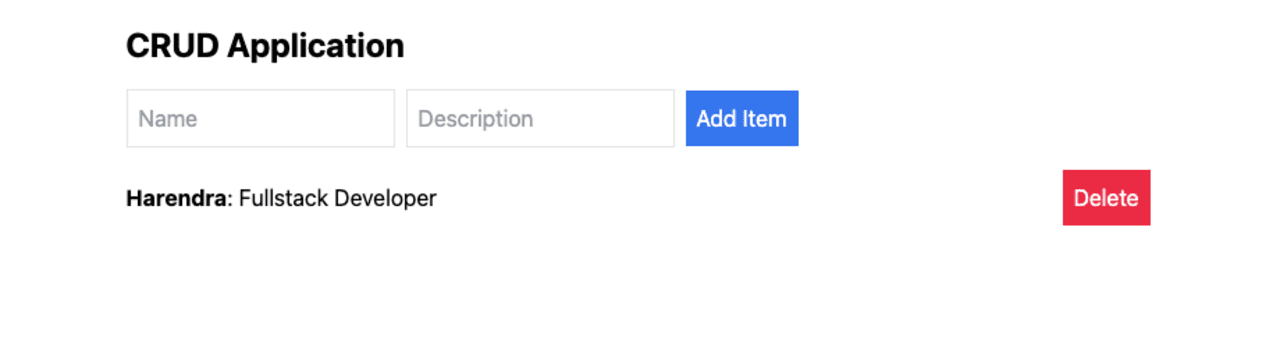
This sets up a basic CRUD application with Vite, React, TypeScript, Tailwind CSS, and Appwrite. You can extend the functionality further by adding update capabilities, form validations, and more advanced error handling.