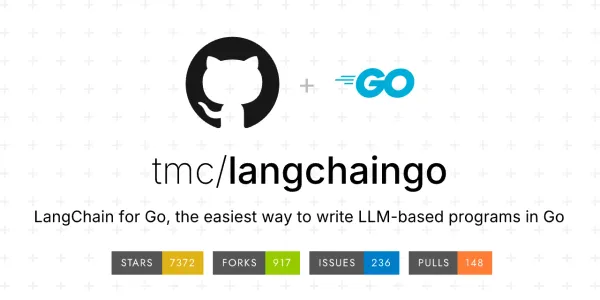React Event Handling: From Basics to Advanced Techniques
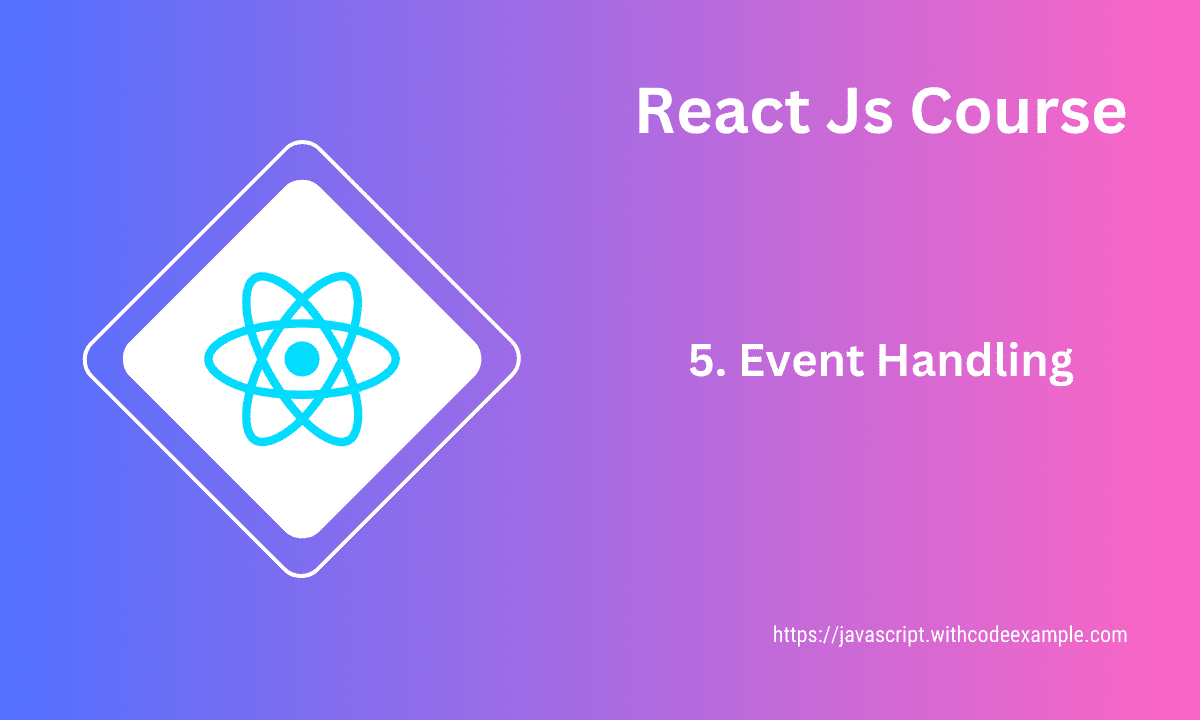
Event handling in React is how you manage and respond to user interactions within your components. React’s event handling system is similar to handling events in traditional HTML, but with some differences due to React’s virtual DOM and component-based architecture. Here’s an overview of how event handling works in React:
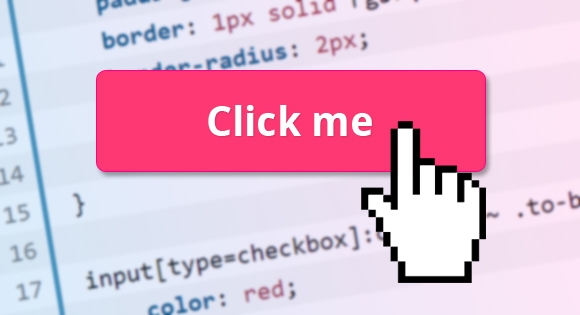
Handling Events
1. Handling Events:
In React, you use camelCase event names instead of lowercase event names as in HTML. You attach event handlers as props to JSX elements, and these handlers are functions that get executed when the specified event occurs.
import React from 'react';
const Button = () => {
const handleClick = () => {
console.log('Button clicked!');
};
return <button onClick={handleClick}>Click me</button>;
};
export default Button;
2. Passing Arguments to Event Handlers:
If you need to pass additional arguments to an event handler function, you can create a new function or use the arrow function syntax to encapsulate the logic.
import React from 'react';
const ItemList = () => {
const handleItemClick = (item) => {
console.log(`Clicked on item: ${item}`);
};
return (
<ul>
<li onClick={() => handleItemClick('Item 1')}>Item 1</li>
<li onClick={() => handleItemClick('Item 2')}>Item 2</li>
<li onClick={() => handleItemClick('Item 3')}>Item 3</li>
</ul>
);
};
export default ItemList;
3. Event Object:
In React event handling, the event object is a synthetic event provided by React to abstract away browser-specific details. It behaves similarly to the native browser event but is consistent across different browsers.
import React from 'react';
const InputField = () => {
const handleInputChange = (event) => {
console.log('Input value:', event.target.value);
};
return <input type="text" onChange={handleInputChange} />;
};
export default InputField;
4. Preventing Default Behavior:
To prevent the default behavior of an event, such as submitting a form or following a link, you can call the preventDefault() method on the event object.
import React from 'react';
const Form = () => {
const handleSubmit = (event) => {
event.preventDefault();
console.log('Form submitted!');
};
return (
<form onSubmit={handleSubmit}>
<button type="submit">Submit</button>
</form>
);
};
export default Form;
5. Class Components and Event Handling:
Event handling in class components is similar to functional components. You define event handler methods within the class and then use them in the JSX.
import React, { Component } from 'react';
class Button extends Component {
handleClick = () => {
console.log('Button clicked!');
};
render() {
return <button onClick={this.handleClick}>Click me</button>;
}
}
export default Button;
React’s event handling system makes it easy to build interactive user interfaces and respond to user actions within your components. Remember that since React components re-render when state or props change, your UI will automatically reflect changes triggered by event handlers.
Binding event handlers
Binding event handlers is an essential part of working with React, especially in class components, where the scope of this can change within event handler functions. Binding ensures that the this keyword refers to the correct instance of the component. Here are a few ways to bind event handlers in React:
1. Binding in the Constructor:
You can bind event handler functions in the component’s constructor. This is a common approach in class components.
import React, { Component } from 'react';
class Button extends Component {
constructor(props) {
super(props);
this.state = {
count: 0,
};
// Binding the event handler in the constructor
this.handleClick = this.handleClick.bind(this);
}
handleClick() {
// Accessing this.state and other instance properties safely
this.setState((prevState) => ({
count: prevState.count + 1,
}));
}
render() {
return (
<button onClick={this.handleClick}>
Click me ({this.state.count})
</button>
);
}
}
export default Button;
2. Using Class Property as an Arrow Function:
You can use an arrow function as a class property to automatically bind the event handler to the correct instance of the component.
import React, { Component } from 'react';
class Button extends Component {
state = {
count: 0,
};
// Using an arrow function as a class property
handleClick = () => {
this.setState((prevState) => ({
count: prevState.count + 1,
}));
};
render() {
return (
<button onClick={this.handleClick}>
Click me ({this.state.count})
</button>
);
}
}
export default Button;
3. Binding in Render Method (Not Recommended):
While binding in the render method works, it’s generally not recommended because it creates a new function on every render, which can have performance implications.
import React, { Component } from 'react';
class Button extends Component {
state = {
count: 0,
};
render() {
return (
<button onClick={this.handleClick.bind(this)}>
Click me ({this.state.count})
</button>
);
}
handleClick() {
this.setState((prevState) => ({
count: prevState.count + 1,
}));
}
}
export default Button;
Note: In functional components, you don’t need to bind event handlers because they don’t have their own instance and this binding is not an issue. Additionally, in functional components, you can use React Hooks like useState and useEffect to manage state and side effects, and arrow functions for event handlers, which automatically capture the correct scope.
Passing arguments to event handlers
Passing arguments to event handlers in React is a common requirement, especially when you need to handle events for multiple items or components and want to identify which item triggered the event. You can pass arguments to event handlers using various techniques. Here are a few ways to achieve this:
1. Using Inline Arrow Functions:
One approach is to use inline arrow functions in the JSX to call your event handler with the required arguments.
import React from 'react';
const ItemList = () => {
const handleItemClick = (itemName) => {
console.log(`Clicked on item: ${itemName}`);
};
return (
<ul>
<li onClick={() => handleItemClick('Item 1')}>Item 1</li>
<li onClick={() => handleItemClick('Item 2')}>Item 2</li>
<li onClick={() => handleItemClick('Item 3')}>Item 3</li>
</ul>
);
};
export default ItemList;
2. Using bind Method:
You can use the bind method to create a new function with bound arguments.
import React from 'react';
const ItemList = () => {
const handleItemClick = (itemName) => {
console.log(`Clicked on item: ${itemName}`);
};
return (
<ul>
<li onClick={handleItemClick.bind(null, 'Item 1')}>Item 1</li>
<li onClick={handleItemClick.bind(null, 'Item 2')}>Item 2</li>
<li onClick={handleItemClick.bind(null, 'Item 3')}>Item 3</li>
</ul>
);
};
export default ItemList;
3. Using Custom Data Attributes:
You can use custom data attributes to store the necessary data and access it through the event object.
import React from 'react';
const ItemList = () => {
const handleItemClick = (event) => {
const itemName = event.target.dataset.itemName;
console.log(`Clicked on item: ${itemName}`);
};
return (
<ul>
<li data-item-name="Item 1" onClick={handleItemClick}>Item 1</li>
<li data-item-name="Item 2" onClick={handleItemClick}>Item 2</li>
<li data-item-name="Item 3" onClick={handleItemClick}>Item 3</li>
</ul>
);
};
export default ItemList;
4. Using Higher-Order Functions:
You can create higher-order functions that return event handlers with pre-defined arguments.
import React from 'react';
const ItemList = () => {
const createItemClickHandler = (itemName) => () => {
console.log(`Clicked on item: ${itemName}`);
};
return (
<ul>
<li onClick={createItemClickHandler('Item 1')}>Item 1</li>
<li onClick={createItemClickHandler('Item 2')}>Item 2</li>
<li onClick={createItemClickHandler('Item 3')}>Item 3</li>
</ul>
);
};
export default ItemList;
All of these approaches allow you to pass specific arguments to your event handler functions. Choose the one that fits your code style and requirements. Remember that using inline arrow functions may lead to new function creation on every render, so be mindful of performance if you use them excessively.
Commonly used events
There are numerous events that you can use in React to handle user interactions and build interactive user interfaces. Here are some commonly used events and their descriptions:
- onClick: This event is triggered when an element is clicked by the user. It’s used for handling button clicks, links, and other interactive elements.
- onChange: This event is fired when the value of an input, select, or textarea element changes. It’s commonly used to capture user input in forms.
- onSubmit: This event occurs when a form is submitted. It’s used to handle form submission and prevent the default behavior of page reload.
- onMouseEnter and onMouseLeave: These events are fired when the mouse pointer enters or leaves an element. They are often used for creating hover effects.
- onKeyDown, onKeyUp, and onKeyPress: These events are related to keyboard interactions. They’re used to capture key presses, releases, and the actual character being typed.
- onFocus and onBlur: The onFocus event is triggered when an element receives focus (e.g., when clicked or tabbed to), while onBlur is triggered when it loses focus.
- onLoad and onError: These events are typically used with images. onLoad is fired when an image (or other media) finishes loading, while onError is triggered if there’s an issue loading the media.
- onScroll: This event is fired when the user scrolls an element, such as a scrollable container or the entire page.
- onClickOutside: While not a built-in React event, handling clicks outside a specific component can be important. You’d typically need to use additional libraries or implement a custom solution to achieve this behavior.
- onDoubleClick: This event occurs when an element is double-clicked. It’s used to capture double-click interactions.
These are just a few examples of commonly used events in React. Each event corresponds to a specific user interaction, and you can attach event handlers to components to respond to these interactions. Remember that the event object provided by React contains valuable information about the event, such as the target element, the type of event, and more.