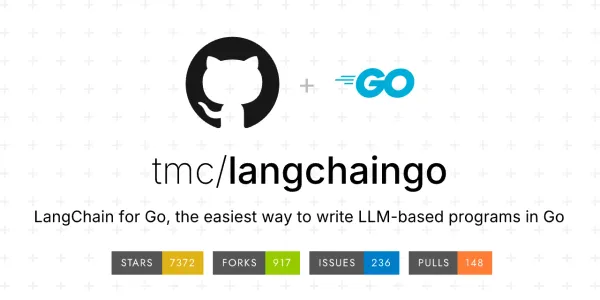Testing and Debugging in React
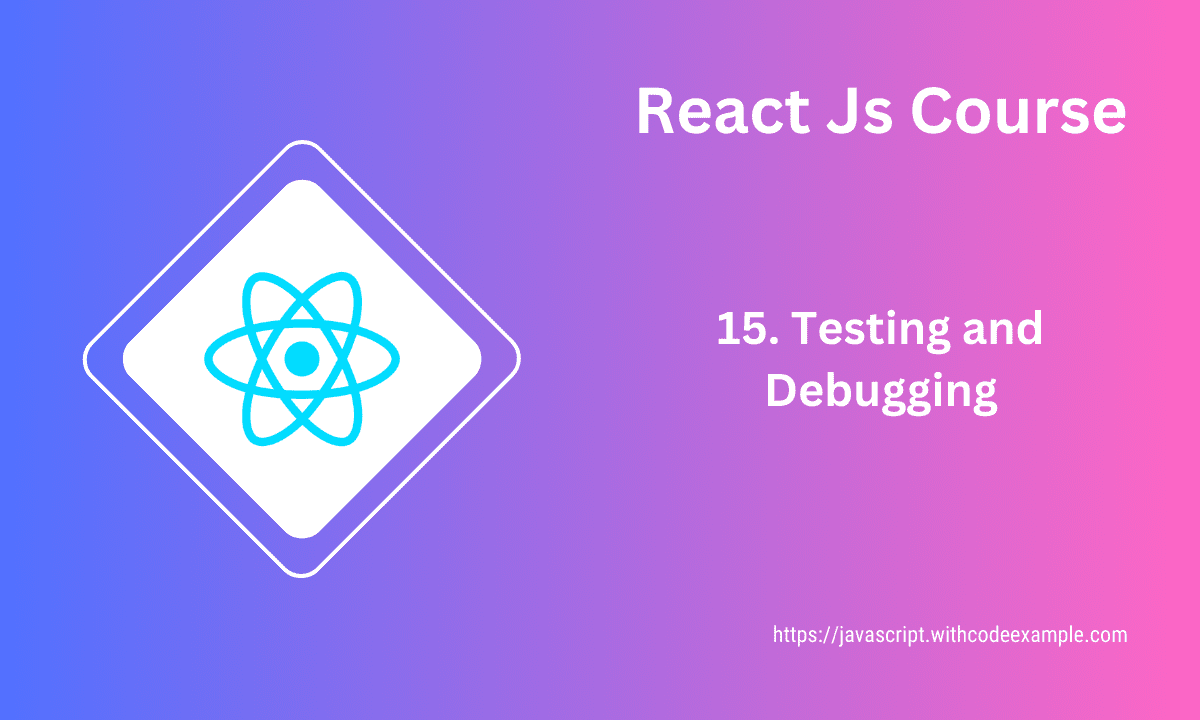
In the world of web development, testing and debugging are indispensable processes that ensure the reliability and quality of your applications. In this article, we will explore various methodologies and tools for testing and debugging in React, one of the most popular JavaScript libraries for building user interfaces.
Testing Components with Jest and React Testing Library
Testing is a fundamental aspect of software development, and React makes it relatively straightforward to test your components. Two powerful tools for testing React components are Jest and React Testing Library.
Setting Up Jest
Jest is a delightful JavaScript testing framework with a focus on simplicity. To get started, you’ll need to install Jest along with @testing-library/react:
npm install --save-dev jest @testing-library/react @testing-library/jest-dom
Once installed, you can write your first test case. Here’s an example:
// src/App.test.js
import React from 'react';
import { render, screen } from '@testing-library/react';
import App from './App';
test('renders app header', () => {
render(<App />);
const headerElement = screen.getByText(/My React App/i);
expect(headerElement).toBeInTheDocument();
});
In this test, we render the App component and use screen.getByText to locate an element with the text “My React App.” We then assert that the element is present in the document.
Debugging Techniques Using Browser DevTools
While testing can catch many issues, debugging is essential when things go awry. Browser DevTools provide powerful debugging capabilities. By placing breakpoints in your JavaScript code, you can inspect variables, step through code execution, and diagnose issues.
To access DevTools:
- Open your React application in a modern browser.
- Right-click on an element and select “Inspect” or press
Ctrl + Shift + I(Windows/Linux) orCmd + Option + I(Mac).
In the “Sources” tab, you can set breakpoints by clicking on line numbers in your code. When the code execution reaches a breakpoint, you can explore the call stack and inspect variables.
Debugging React Applications with VS Code Extensions
Visual Studio Code (VS Code) is a popular code editor that offers a wide range of extensions, some of which are incredibly helpful for debugging React applications.
Two noteworthy extensions for React debugging are:
1. React DevTools
React DevTools is a browser extension that integrates with VS Code to provide a real-time view of your React component tree. You can inspect component props and state, making it easier to identify issues.
2. Debugger for Chrome
The Debugger for Chrome extension allows you to debug your React applications directly from VS Code. You can set breakpoints, step through code, and inspect variables, all within your editor.
Conclusion
Testing and debugging are indispensable parts of the software development process. In React, you have powerful tools at your disposal, such as Jest and React Testing Library for testing, browser DevTools for debugging, and VS Code extensions like React DevTools and Debugger for Chrome to streamline the debugging process. By mastering these techniques and tools, you can build robust and reliable React applications that meet the high standards of modern web development.