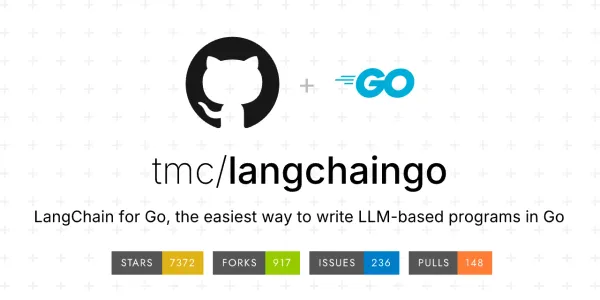Initiating Go Modules with Go Mod Init Explained Simply

Hello! Today, we’ll explore the importance of the go mod init command and how it sets the foundation for your coding journey. This command does more than just start a project; it helps you structure your project as a well-organized, versioned module, positioning it for success in the programming world.
When you run go mod init in the project root, you’re not simply building a module; you’re arranging a symphony of connected Go packages that form a modular framework, guaranteeing that your codebase is both useful and elegantly organised, reflecting the quality of your work.
But the magic does not end there. go mod init creates a unique identifier for your module known as the module path. Derived from a URL, this route differentiates your project internationally, guaranteeing that its packages may be smoothly imported and used by other projects.
As we dig into the complexities of ‘go mod init’, see it as the architect’s plan, building the groundwork for a strong, versionable module. This is where the business of coding intersects with the art of structure, and your project’s future takes form. Ready to up your coding game? Let’s start with ‘go mod init’ and give your codebase the professionalism it deserves. 🚀
This guide delves into the magic of go mod init, helping you:
- Craft unique module paths: Understand the importance of a globally identifiable label for your project.
- Version like a pro: Navigate dependency management like a maestro, ensuring compatibility and reproducibility.
- Utilize go mod tidy: Keep your dependencies in perfect tune with this cleanup tool.
go mod init command is used to initialize a new Go module, which is a collection of related Go packages versioned together. This command is typically executed at the root of a project directory to create a new module or initialize an existing project as a module. You specify a unique module path, often based on a URL, as an argument to ensure global uniqueness and enable package importation by other projects. After initializing the module, dependencies can be added using the go get command, which automatically downloads and manages the required packages.For example, if you’re starting a new project called myapp and you plan to host it on GitHub under your username “johnsmith,” you might run the following command:
go mod init github.com/johnsmith/myapp
This command initializes a new Go module with the module path github.com/johnsmith/myapp. It creates a go.mod file in the root of your project directory. The go.mod file contains information about the module, its dependencies, and version requirements.
After initializing the module, you can use the go get command to add dependencies to your module. When you import packages from these dependencies in your Go code, the Go toolchain will automatically download and manage the required packages.
Initialize a new Go module (Go Mod Init)

Prerequisite
- Install golang before running this example
- Setup text editor (Tutorial to setup VsCode for Golang)
Here’s an example of how to initialize a new Go module using the go mod init command:
Let’s say you have a project named myapp and you want to create a new Go module for it. Here’s what you would do in your terminal:
- Open your terminal.
- Navigate to the root directory of your project, where you want to create the Go module.
- Run the following command:
go mod init github.com/yourusername/myapp
Replace yourusername with your GitHub username or any other identifier that makes sense for your project.
- After running the command, you should see output similar to:
go: creating new go.mod: module github.com/yourusername/myapp
This indicates that the Go module has been successfully initialized, and a go.mod file has been created in your project’s directory.
Your project is now set up as a Go module, and you can start adding dependencies to it using the go get command. The go.mod file will keep track of the module’s dependencies and versions.
Remember that the module path you choose should be unique and representative of your project. It’s important because other Go projects may use this module path to import your packages.
Importing Dependencies
Importing dependencies in Go is a straightforward process. You use the import keyword to include external packages or modules into your code. Here’s how you can import dependencies:
Using the import Statement:
Let’s say you want to import the “fmt” package, which is a standard library package used for formatted I/O. Here’s how you would import it in your Go code:
package main
import (
"fmt"
)
func main() {
fmt.Println("Hello, World!")
}
In this example, the “fmt” package is imported using the import statement inside the import block.
Importing Third-Party Packages:
If you want to import packages from external sources or third-party libraries, you can use the package’s URL or path. For example, to import the “github.com/gin-gonic/gin” package, you would do:
package main
import (
"fmt"
"github.com/gin-gonic/gin"
)
func main() {
r := gin.Default()
r.GET("/", func(c *gin.Context) {
c.String(200, "Hello, Gin!")
})
r.Run()
}
Here, the “github.com/gin-gonic/gin” package is imported along with the standard “fmt” package.
Managing Dependencies with go get:
Go uses the go get command to download and install packages from external sources. For example, to install the “github.com/gin-gonic/gin” package, you would run:
go get github.com/gin-gonic/gin
This command downloads the package and places it in the appropriate directory inside your $GOPATH.
Versioning

In Go, versioning is a critical aspect of managing dependencies and ensuring that your project works reliably with the external packages it relies on. Go introduced a built-in package management system called “Go Modules” to simplify versioning and dependency management. With Go Modules, you can specify the versions of external packages your project uses, ensuring compatibility and reproducibility.
Here’s how versioning works in Go Modules:
Module Initialization:
To start using Go Modules in your project, you need to initialize it as a module. Run the following command in your project’s root directory:
go mod init <module-name>
This creates a go.mod file that serves as the module’s manifest and includes information about your project and its dependencies.
Dependency Declarations:
In your go.mod file, you can specify the desired versions of external packages. For example:
module myproject
go 1.17
require (
github.com/someuser/some-package v1.2.3
)
Here, github.com/someuser/some-package is the package you depend on, and v1.2.3 is the specific version you want to use. Go Modules follows Semantic Versioning (SemVer) principles for version selection.
Version Selection:
When you build your project or run a Go command (like go build, go run, or go test), Go Modules will analyze your dependencies and ensure that the specified versions are used. It also checks for compatibility between packages to avoid conflicts.
Version Queries:
You can use commands like go get to update or retrieve packages with specific versions:
go get github.com/someuser/some-package@v1.2.4
This fetches version v1.2.4 of the some-package package.
Module Updates:
Go Modules also supports automatic updates of your dependencies while maintaining compatibility. You can run commands like go get -u to update dependencies within defined version bounds.
By using Go Modules for versioning, you ensure that your project remains predictable and can be easily reproduced across different environments. It simplifies the process of managing dependencies and collaborating on projects with others.
Tidy Command
The ‘go mod tidy’ command is a handy utility offered by Go Modules that keeps your project’s ‘go.mod’ file and its dependencies in sync and appropriately handled. It cleans up the ‘go.mod’ file by adding or deleting missing or unneeded dependencies, ensuring that the module’s needs are correct and up to date.
Here’s how the go mod tidy command works and why you should use it:
Dependency Cleanup:
When you work on a project and use various packages, your go.mod file might accumulate unnecessary dependencies over time. These dependencies could be added as indirect dependencies by other packages you’re using. The go mod tidy command scans your codebase, detects which dependencies are actually used, and removes those that are no longer necessary.
Add Missing Dependencies:
If your code references functions, types, or symbols from other packages that are not currently listed as dependencies in your go.mod file, the go mod tidy command will identify these references and add the required packages as dependencies. This helps ensure that your go.mod file accurately reflects the packages your code relies on.
Vendor Directory Cleanup:
The go mod tidy command also prunes your project’s vendor directory by removing packages that are not required based on your code’s actual usage. This can help reduce the size of your project’s repository and improve build times.
Maintain Version Consistency:
Running go mod tidy helps maintain version consistency by updating the versions of dependencies based on your code’s requirements. It ensures that the appropriate versions of packages are selected to avoid conflicts and compatibility issues.
Usage Examples:
To use the go mod tidy command, navigate to your project’s root directory and run the following command:
go mod tidy
The command will analyze your codebase, update the go.mod file with the correct dependencies, and remove any unused packages. It will also update the go.sum file, which contains the cryptographic hashes of downloaded module versions.
By periodically running go mod tidy, you ensure that your project’s dependencies are accurate, up to date, and in sync with your code. This practice helps create a reliable and reproducible environment for your Go applications.
Conclusion
The go mod init command is used in Go programming to initialize a new Go module, which is a collection of related Go packages that are versioned together as a unit. The module path is a unique identifier for the module, usually based on a URL that uniquely represents your project. Importing dependencies in Go is a straightforward process using the import keyword. Go Modules simplifies versioning and dependency management by allowing you to specify the versions of external packages your project uses, ensuring compatibility and reproducibility. Go Modules also supports automatic updates of dependencies while maintaining compatibility.